This type of “can’t load tile” issue caused for Overdue purchase order items Analytics in S4 hana 1610 ON-Premise due to the program error. 99% this will cause only in Fiori central hub deployment but not in Embedded deployment..
This is a one of the KPI tile. Once it’s occurred, the respective console shows error related to numeric overflow.
All other related symptoms :
- Procurement analytics
- Fiori app : F0343
- MM-PUR-HBA
- MM-FIO-PUR-ANA
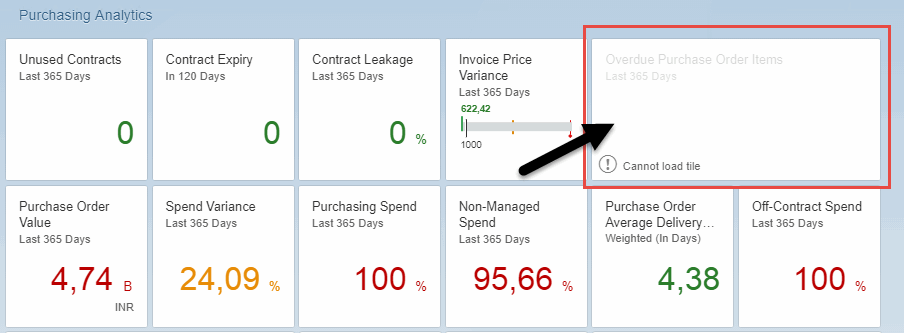
Reason :
Length for one field could not be sufficient and needs to be increased.
Solution for Overdue PO Items App loading issue:
1. In the back end system, change the data element MM_A_OPEN_AMOUNT, as length needs to be increased to 15. This is also mentioned as part of manual activity and it is needed to be performed before implementing the below provided sap note.
Manual Activity :
This activity is only valid for Software_component S4CORE release 101 until SAPK-10102INS4CORE.
Here, Respective data element, data type length needs to be increased from 13 to 15.
Steps :
- Go to transaction ‘SE11’.
- Select Data type with value as ‘MM_AOPEN_AMOUNT’ then select ‘Change’.
- Now select the tab ‘Data type’, change the ‘length ‘ from 13 to 15.
- Save and Active.
2. Once done manual activity as per above step, then implement the below note.
SAP Note : 2396076
Sap Notes contains :
- Corrections : 5
- Manual Activities : 1
- Prerequisites : 2
Note : Valid software component is S4CORE 101.
You may also need to check other sap notes as
“2549319 – Cannot load tiles in Purchasing Analytics Fiori Apps”,
“2530418 – Cannot load tile”,
“2384598 -Steps to change the default parameter value of a smart business KPI”.
Tips:
- Change the Display currency of resp app in “KPI workspace” by copying app or you can also change directly as a local object.
- Clear the front end & back end systems cache & browser history also.
- Also clear the meta data cache of respective App odata service as per below,
- /IWFND/MAINT_SERVICE – Active & Maintain services –>Select the resp service –>Choose the service implementation button which is available at bottom right corner –>do cleanup cache (Frontend)
[or] - Directly by using transaction /IWBEP/REG_SERVICE (Backend)
- /IWFND/MAINT_SERVICE – Active & Maintain services –>Select the resp service –>Choose the service implementation button which is available at bottom right corner –>do cleanup cache (Frontend)
Other Articles:
Troubleshooting SAP Fiori Applications & Generic Apps Tiles loading issues
Introduction of Fiori Architecture in S/4 Hana
S4 Fiori front-end Server Central Hub deployment basic Configuration guide
Thanks!
“I hope, this Article is helpful to you. If you like share to colleagues and hit me Facebook like button. If you have any query, please drop as a comment as below”